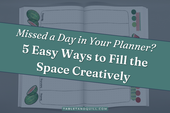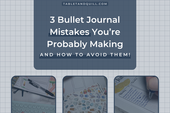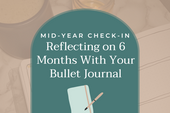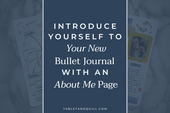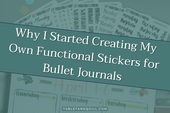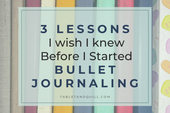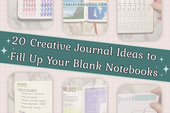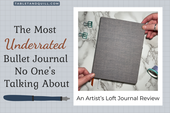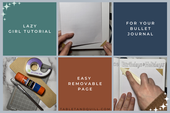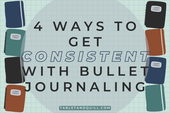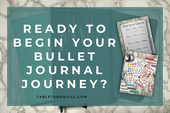Customize Your Bullet Journal Headers with Cricut or Scissors
Want to create beautiful, customized bullet journal headers with your favorite fonts? This guide walks you through making printable headers to cut by hand or with a cutting machine (like a Cricut). Free templates are linked to make it even easier.
With the steps laid out in this bullet journal customization guide, you’ll be able to use any font you have access to in order to customize the headers you use in your bullet journal. Whether you’ll be cutting and pasting these by hand or you’re printing and cutting on sticker paper, these steps will work with either approach to give you journal headers that match any bullet journal theme.
This bullet journal customization tool lets you DIY your headers, but they do take a bit of time for initial set up. If you’re looking for a faster way to get customized journal titles, I’ve done most of the work for you! You can download a free customizable headers template (for print-and cut on any cutting machine) and a free Google doc template (for hand-cutting) so you can skip all of the header setup and get to the fun part: actually setting up your bullet journal spreads.

Why Make Your Own Bullet Journal Headers?
Before we get into the how, let’s get into the why.
Time
For those who want to use a lettering style or font that can be time-consuming to recreate, printing and cutting headers can be a much simpler process! Instead of spending time trying to carefully recreate fiddly fonts like gothic-style fonts or fancy script fonts, you can type them, print them, and then reuse the file as many times as you want. Initial set up will take a little longer, but for future months, just change the font and the size!
Customization
By using a computer instead of recreating by hand, you have access to a myriad of fonts. Any font you can find is usually available for personal use. Make sure to check the license if you plan to share it. Use old English style fonts, script fonts, weird fonts... the world is your oyster!
Not only that, but you can also personalize what you want your headers to say. Maybe you want to use a habit tracker but not a sleep tracker. By making your own headers, you’re able to choose exactly what headers you want to use in your bullet journal and get rid of the ones you don’t need.
Consistency
Making headers and printing them out means that every time your journal says “Monday,” it will look the same and match the other headers and weekdays beautifully. You also won’t have to worry about how to size something up or down on paper since your computer will do it for you.

How to DIY Bullet Journal Headers in 5 Steps
The steps below will work whether you’re printing and cutting by hand or with a machine. There will be a difference in document size, and there will be extra steps for a cutting machine, both of which will be noted when necessary.
You can make these headers with regular printer paper and glue them in with a glue stick, or you can print them straight onto sticker paper or labels. Either way works well for creating customized bullet journal headers.
Step 1: Choose Your Font
Probably the funnest step! If you are cutting out by hand, check the fonts in your chosen word processor (Microsoft Office, Google Docs, etc.). If you are using a cutting machine, open up your software (Cricut Design Space, Silhouette Studio, etc.) and select the font you want to use for your DIY bullet journal headers.
There are tons of free fonts online if nothing in your program of choice strikes your fancy. We’ll figure out the font size in a later step, so don’t worry about sizing your bullet journal headers perfectly just yet.
Step 2: Set Up Your Document
In word processors, set up your margins to the smallest size. If you’re unsure, printers usually print without changing the scale if the margins all around are 0.25”.
In cutting machine software, create a rectangle the largest size you can print-and-cut. For Cricut Design Space, at the time of this writing, that would be a rectangle sized 6.77” x 9.27”.
Step 3: Set Up Your Headers
Type out all your bullet journal headers! I usually do 5 each of the weekdays, so I can reuse the document multiple times and not have to worry about whether there’s 4 or 5 of each day in a month. That means there will be a few extra day labels or stickers, but I care more about reusing my document rather than having the perfect number of weekday labels or stickers.
Next is the month name for the monthly calendar page, then date ranges for each week (something like June 1-7) to use in the weekly spreads. Think about your main header for each week and how you usually write it.
If you want to include the dates on your calendar, type out 1-31 for your monthly spread and 1-31 again for your weekly spreads.


Make sure to think about and include all of your other headers, like a mood tracker, habit tracker, and so on. Consider whether you need just one copy if it’s going in your monthly pages, or if you need multiple if it’s going in your weekly pages. For a list you can copy/paste, you can grab my Bullet Journal Headers freebie!
Step 4: Sizing Appropriately
This is where we get to the nitty-gritty. Whether you’re on a word processor or cutting machine software, create a rectangular shape. If you’re using a word processor, create it with a border and no fill. If you’re using a cutting machine, make it a light color.
It might help with these next steps to change from Imperial (inches) to Metric (centimeters), if possible. The size of this rectangle will depend on how big you want your headers to be.
If your journal has a standard 5mm dot grid, the rectangle height should be:
- 0.5 cm if you want it to fill 1 square vertically
- 1 cm if you want it to fill 2 squares vertically
- 1.5 cm if you want it to fill 3 squares vertically
- 2 cm if you want it to fill 4 squares vertically
For an even bigger height, count how many vertical squares you want it to take and multiply it by 1/2 to get the height of the rectangle in centimeters.


Once you’ve figured that out, you can move the rectangle around to see if the words fit into the shape. You can change the font size as needed to make it fit. Once you’re done sizing everything, you can delete or hide the rectangle.
On a cutting machine, you might need to do separate text layers for different font sizes.
Step 5a. Hand Cutting Your Bullet Journal Headers
From your word processor, print out your document and grab your scissors or craft knife! After you’ve cut everything out, you can use a glue stick or double-sided tape to stick your headers into your bullet journal. I would not recommend liquid glue as it can warp the page easily.
If you don’t want to deal with glue or tape, print your headers out on sticker paper or labels.
Now you’re set up and ready to go!
Step 5b. Print and Cut Your Bullet Journal Headers
Since I’m familiar with Cricut Design Space, I can give instructions for this software.
Add an Offset to your text layer (I like 0.07 cm or 0.07 in) which will be your sticker border. Check the horizontal spacing between the words and the vertical spacing between the lines. If the offset is touching each other, delete your offset. Adjust the horizontal space by hitting your space bar between the words on the text layer and adjust the vertical space by changing the Line Space.
Add an offset again and check the spacing. Once you’re happy with the horizontal and vertical spacing between the offset, select your text layer and the offset layer, then select Attach at the bottom of the layers panel. Make sure your offset is white, your text color is black (or your preferred color), and that each layer is set to Print Then Cut.
If there are holes in your offset (for example, inside of o letters), select your offset layer, then click on Contour at the bottom of the layers panel. Deselect all of the holes you don’t want to be cut out.

Hide the background rectangle you were using to guide the area you can print and cut on. Also, hide the smaller rectangle that helped you determine the size of your text.
You can now send your file to be cut! Since I don’t know what material you’re using, I can’t give you specific cut depth instructions. When I use unlaminated sticker paper, I use Sticky Note with Less Pressure to get a kiss cut.
Now you’re set up and ready to go! I recommend saving this project so you have less work to do next time.
 |
 |
FAQs
Can I use these bullet journal headers without a Cricut?
Yes! The printable version of the headers can be cut by hand with scissors or a craft knife. They're designed to be easy to use, whether or not you have a cutting machine. The freebie with instructions and templates in this post also has instructions for making a PNG that will work with any cutting machine software.
What size are the headers? Will they fit my journal?
The headers are custom-sized so they’ll fit any journal you have. If you use a standard 5mm dot grid journal, the free download includes some box templates to guide you. If you’re using a different type of grid or lined paper, you can easily customize the sizing to fit your grid or lined paper using the provided instructions.
Can I use these headers in a planner instead of a bullet journal?
Absolutely. These headers work well in both bullet journals and planners, especially if you want to add a personal touch without handlettering everything.
How do I print the headers? Do I need special paper?
You can print them on regular printer paper, sticker paper, or full-sheet labels if you want to turn them into stickers. Printable sticker paper is ideal if you’re cutting by hand or using a Cricut, but regular printer paper and a glue stick will get you similar results.
What kind of fonts are used? Can I change them?
The headers are a mix of playful and unique fonts chosen to match a variety of journaling styles. You can use the included editable file to change the text and fonts before printing.
What else can be customized?
You can use colorable stickers to match any color palette you choose, you can create a cute introduction page at the beginning of the journal, or you can make your journal feel more like you.
Using Your Custom Bullet Journal Headers in Your Monthly + Weekly Spreads
Once your customized bullet journal headers are printed and cut out, you’re ready to use them in your bullet journal. From this point on, you can set up your bullet journal monthly and weekly spreads as you normally do, except this time you’ll get to use fun headers.
Don’t want to start this process from scratch? Check out my free Bullet Journal Headers download, which comes with 5 different bullet journal header styles that can be used with or without a cutting machine or skip the customization altogether and get these handlettered days of the week stickers.
If you do decide to use this method to DIY your bullet journal headers, I would love to see what you come up with! You can leave a comment below or find me as TabletAndQuill on TikTok, Instagram, and Facebook.
Want to see more of Tablet & Quill? Sign up for our email list. Not only will there be some fun tips and tricks, but exclusive monthly discounts and behind-the-scenes previews not posted anywhere else!
Loved this post? Share it on Pinterest!